How to Track User’s Actions on the Site with Google Analytics in EasyMail7
Google Analytics is a service that generates detailed statistics about the visits to a website. With Google Analytics' analysis features you can find out how many customers you’re attracting, how much you're selling and how users are engaging with your site.
In EasyMail7, using Google Analytics remote tracking in your messages is quick and easy.
Just follow these steps before sending the message:
1. Check on the “Advanced” tab on the Edit Message window.
2. Choose “Google Analytics” in the “Web Analytics” menu.
3. Enter the campaign name.
4. Select the account, group and type the subject.
5. Go to the “Message” tab and click "Send".
6. Select the sending option from the "Send" button menu.
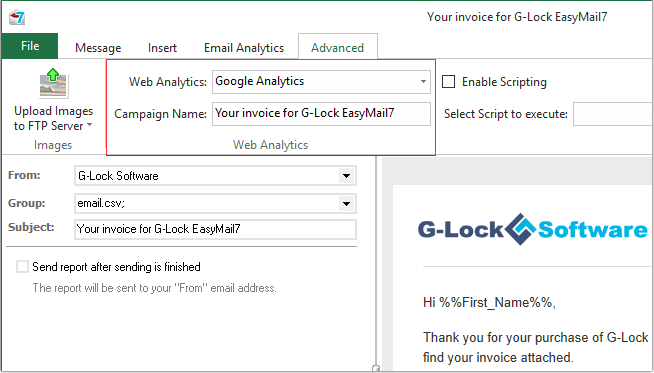
After you switch Google Analytics tracking to on, your campaign will automatically have Google Analytics tags appended to all links in your email.
Note that the tracking report does not show immediately in your Google Analytics account. You can see the statistics in 2 hours after you sent your campaign.
Email campaigns that have been sent with tracking enabled are tagged in your Google Analytics account by the Campaign name. To find reporting for a particular campaign, log in to your Google Analytics account and click Acquisition -> Campaigns in the sidebar.
In Google Analytics, "Campaigns" can include banner ads, affiliate links, emails sent by one or more ESPs, or clicks from a Google Adwords campaign, just to name a few. If you're tracking multiple campaign types, it's easier to find a specific email campaign when you use the secondary dimension and advanced filtering to view email campaigns only.
To do that, click the Secondary dimension button below "Campaign" and select Acquisition ->Medium, as shown here:
![]()
Then click "advanced" next to the search field (see above) to see more filtering options. From there click the button labeled "Campaign" and select Dimensions -> Medium. Then type "email" into the "Containing" text field and click "Apply" as pictured here:
![]()
Your email campaign reports can be found this way because all links in EasyMail7 emails, that have been tagged for tracking with Google Analytics, include this parameter: utm_medium=email


