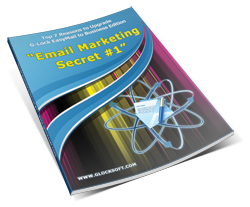How to Test the Template in E-mail Clients and Mobile Apps Using G-Lock EasyMail7
Although G-Lock EasyMail7 has no special tool to test the email template in e-mail clients and mobile devices, you can still do it without having to spend dozens of dollars for 3rd party testing tools.
You can save some money if you follow the next tips.
Tip #1. Narrow the window.
If you are using a correct responsive HTML email template, the first thing you can do is to re-size G-Lock EasyMail7 window to get a narrower screen. The responsive template reformats automatically for a smaller size. Just drag by the screen edge and make the window narrower so that you can estimate how your template will look on a mobile phone.
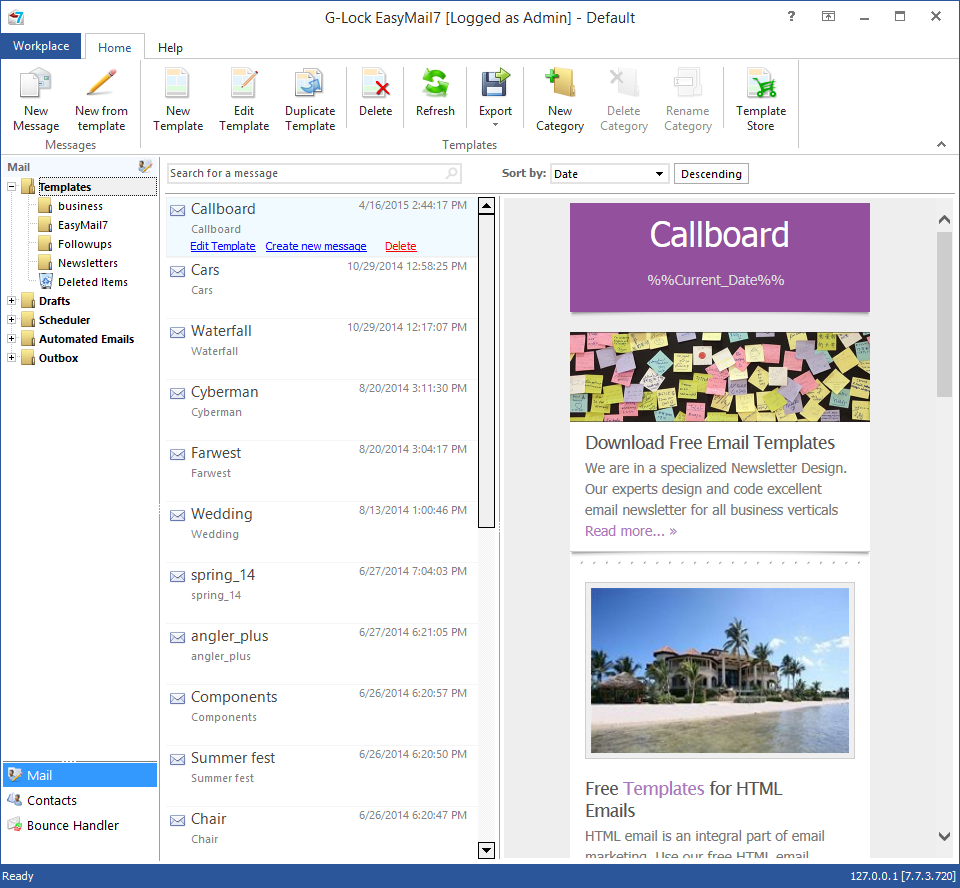
Tip #2. Test Email Placement, Sender Authentication and Spam Filtering.
EasyMail7 allows you to test how your message is treated by major Internet providers around the world and see whether it is delivered to the Inbox, spam folder or blocked before reaching the recipient’s mailbox. In Gmail you will see if your message is delivered to the Primary or Promotions tab.
In addition to the Inbox placement, you will receive delivery duration, sender authentication testing (DKIM, SPF) and spam testing report from Postini (“spam/not spam” and “phishy/not phishy”) and SpamAssassin (spam score). Spam testing will help you identify which filters are blocking your emails. We also provide as much detail as we can squeeze out of them to help you troubleshoot.
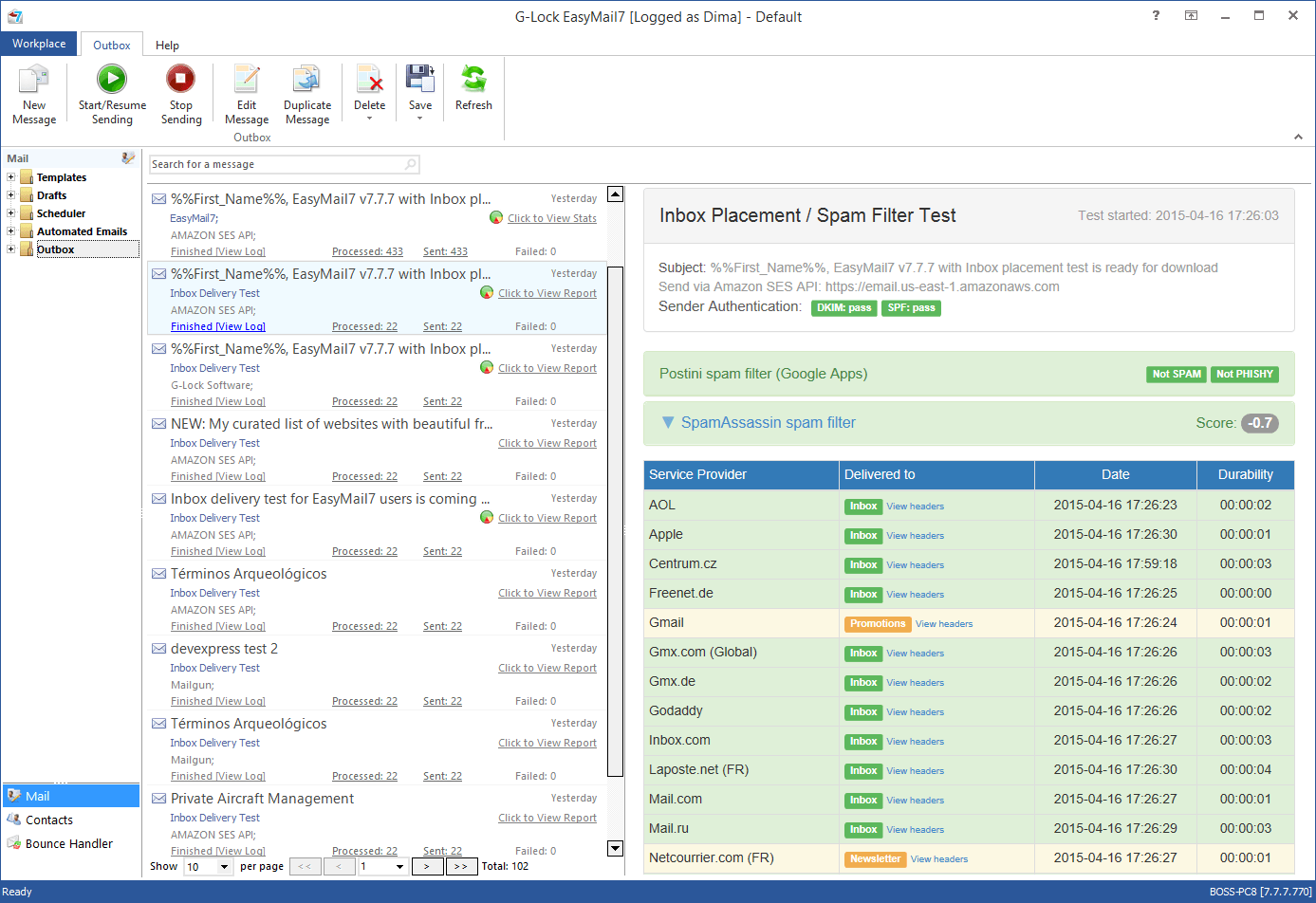
Bonus Tip #3. Upload pictures to web server.
If you purchased a HTML template, or got it from your designer as the HTML file with a folder with images, you can load the template into G-Lock EasyMail7 and send it with embedded images. But you should be aware that the message with local images has a much bigger size so the sending speed will be slower. Plus, it may happen that local images will come at attachments in some email clients.
With that said, instead of using local images in the template, upload images to your web site and link to them from the template. You can upload pictures to your web server directly from G-Lock EasyMail7 following these quick steps:
1. Open the template in the edit mode.
2. Enter your FTP server information (click on “Upload Images to Web Server” and select “Manage FTP servers”).
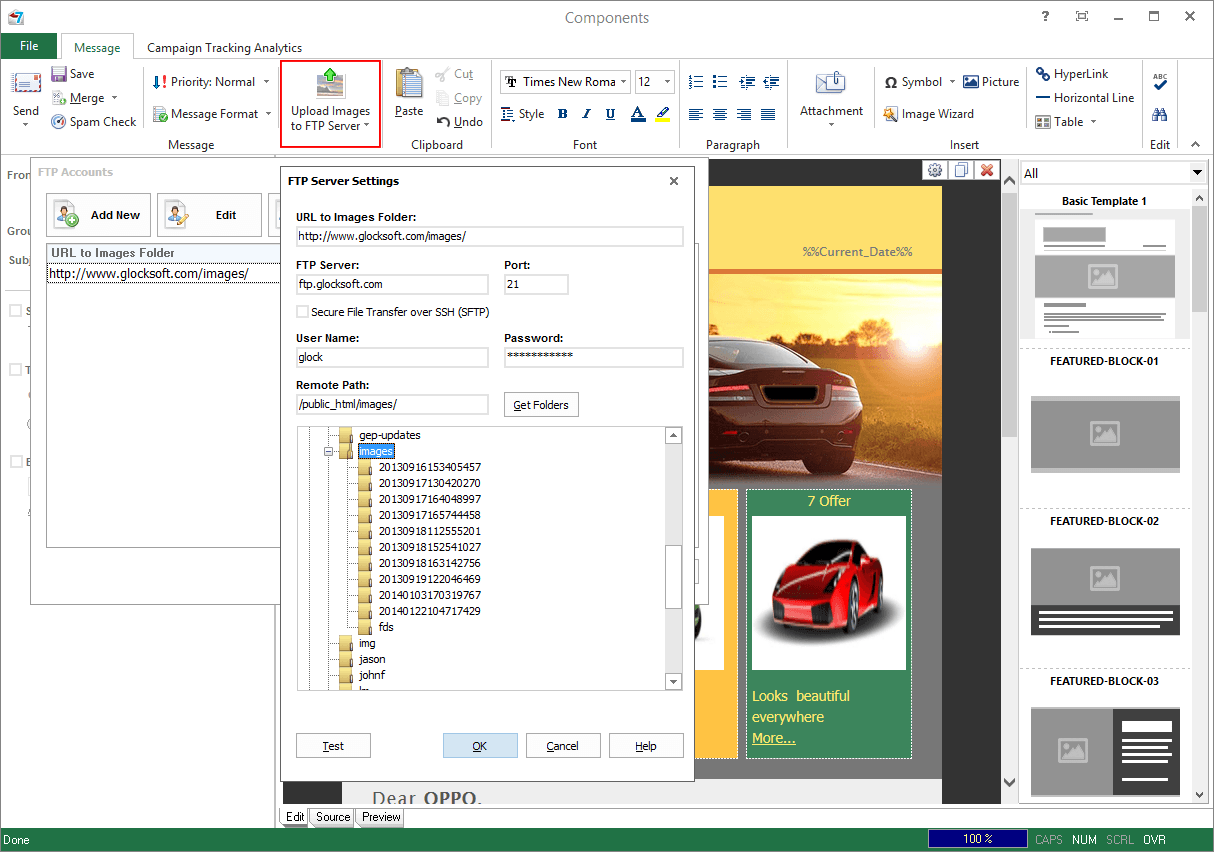
3. Click on "Upload Images to FTP Server" on the Edit Message window and select the FTP server from the menu.
4. Wait until G-Lock EasyMail7 uploads all images used in the message to the selected FTP server and replaces local paths of the images with the paths on the web server.
5. Save the template.
To demonstrate how it helps, I sent 2 copies of the template to myself. One copy had embedded images and another copy had images loaded from the web server. I received two copies and saved them to the disk. The file with embedded images had the size 202 KB while the file with images on web had the size 55 KB. See the difference?
To recap, by uploading images to a web server, you will:
1. Ensure the images will be displayed properly inside the message and your subscribers will see the correct message on whatever device they use.
2. Decrease the message size in times and speed up the sending process.
3. Save your money if you send through a 3rd party server, for example Amazon SES, where you pay for data transfer.