Troubleshooting Tips on Slow Connections When Sending Through Amazon SES
Thanks to the integration of G-Lock EasyMail7 with the Amazon SES service, you can bypass email sending restrictions put by your Internet service provider and get a high deliverability rate at a lower cost. This is the primarily reason why more and more G-Lock EasyMail7 users prefer using the Amazon SES API or SMTP settings.
But we have recently received a couple of complaints from our customers that they had troubles with sending messages through Amazon SES. Users said that very few emails were sent while the majority of messages failed. After investigation we discovered that the problem occurred on the computers with a slow Internet connection (for example, WiFi) when the message contained many pictures and had a big size.
Below we give 3 real troubleshooting tips for sending messages through Amazon SES with a slow Internet connection (for example, when you installed the EasyMail7 server on a laptop with a WiFi connection).
Tip #1. Upload Pictures to Web Server.
Instead of inserting pictures from a local disk, upload pictures that you will use in the message to your web site and link to them from the message. This helps you decrease your message size, increase the sending speed and ensure the pictures will be displayed correctly within the message. Plus, you save your money if you send through Amazon SES where they charge you for data transfer.
You can upload pictures to your web server directly from G-Lock EasyMail7. Before you upload pictures to the web server, create the message and insert pictures into it from a local folder.
Then follow the steps below:
The first step is to add the FTP server information.
1. Click on the “Advanced” tab on the Edit Message window.
2. Click on "Upload Images to FTP Server"
3. Click on "Manage FTP Servers".
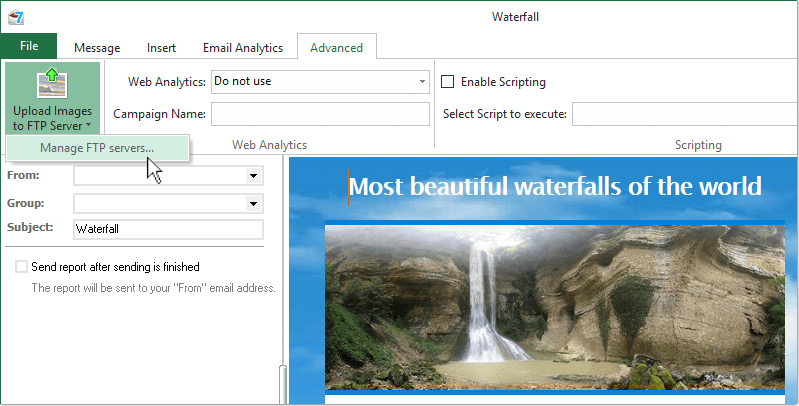
4. Click on "Add New".
5. Enter the FTP server information.
6. Click "Test" to test your FTP settings.
7. Click OK to save the settings.
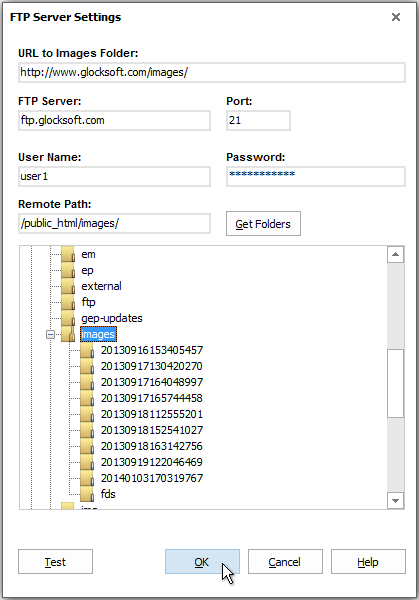
You can add as many FTP servers as you want.
The second step is to upload pictures to the FTP server.
1. Click on "Upload Images to FTP Server" under the Advanced tab.
2. Select the path on the web server from the menu.
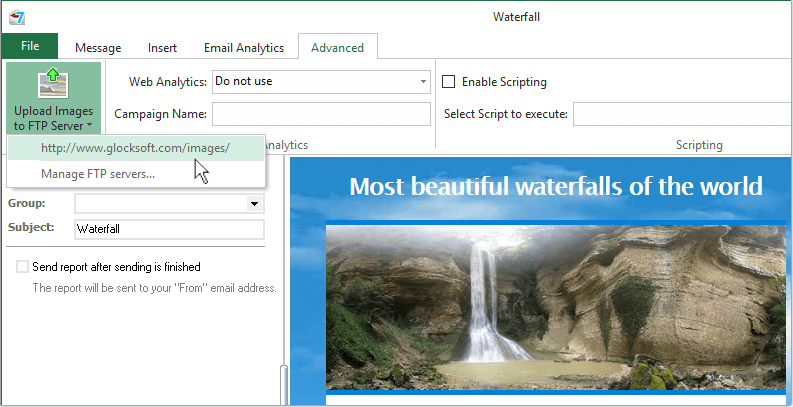
G-Lock EasyMail7 will upload all images used in the message to the selected FTP server and automatically replace local paths of the images with the paths on the web server.
Tip #2. Decrease the Number of SMTP Connections.
The second good tip to get emails sent is to decrease the number of simultaneous SMTP connections for the account you send emails from.
Simultaneous SMTP connections determine the number of email messages the program sends simultaneously. G-Lock EasyMail7 creates and sends an individual message to each recipient. This means that if you set say 5 simultaneous SMTP connections, the program will send 5 messages at the same time.
On computers with a slow Internet connection it is reasonable to set less SMTP connections.
Click on the "Settings" menu.
Click on "Outgoing Mail Accounts".
Select the account and click "Edit".
Look at the "Simultaneous SMTP connections" field.
Enter 5 or even less connections.
Click OK.
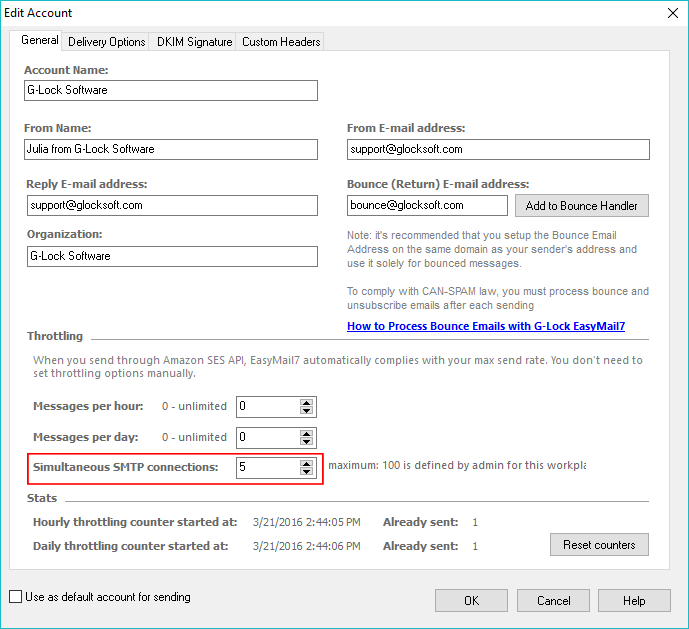
Tip #3. Install EasyMail7 on an Amazon EC2 Instance.
This tip is mostly for advanced users who send emails through Amazon SES service.
Launch a small Amazon EC2 instance and install EasyMail7 on the EC2 instance.
Send emails from EasyMail7 on your EC2 instance. Since all data is located within the same datacenter on Amazon, the sending speed increases considerably.
Plus, you can send 62,000 emails for free per month.
Another advantage is that you can stop the Amazon EC2 instance for the time when you are not sending emails in order not to pay for the instance during the inactivity period.
Amazon SES Email Sending Best Practices Whitepaper
Amazon SES system tracks each customer’s bounce, complaint, and content metrics in order to improve inbox delivery for all Amazon SES customers. For further details about each of these metrics and tips on how to improve them, please see the Amazon SES Email Sending Best Practices Whitepaper.
Download AWS Amazon SES Best Practices PDF





